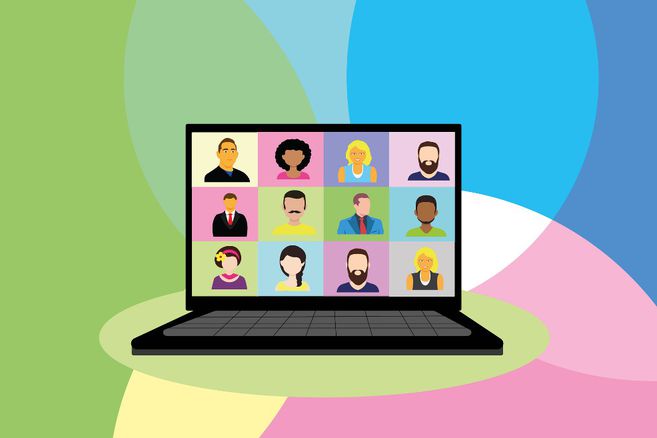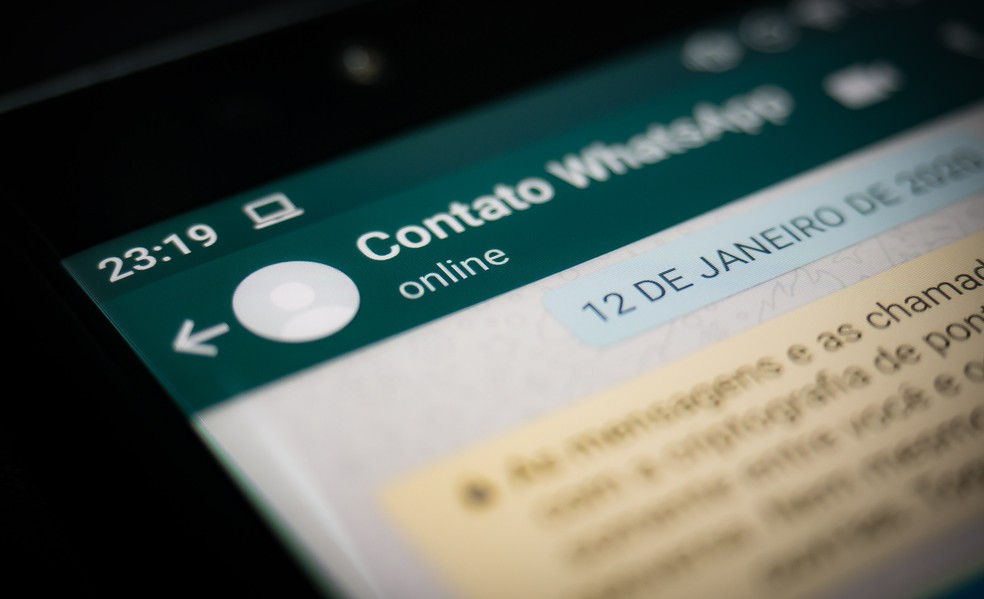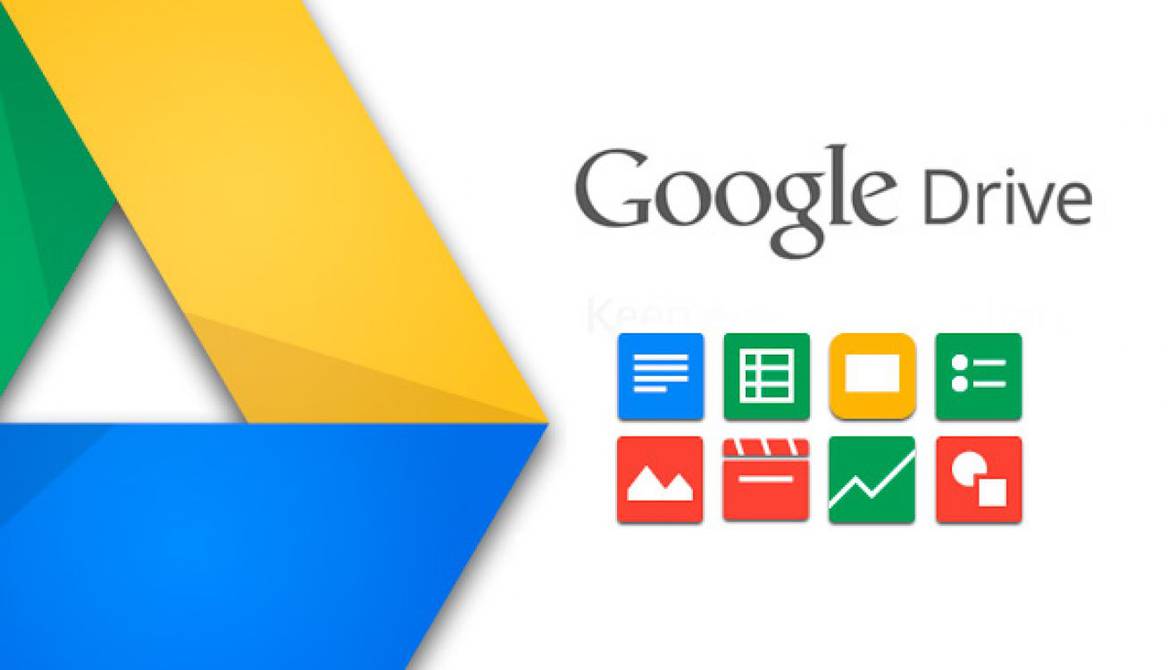Your Google Drive space is shared with Gmail and Google Photos. In case you run out of your 15GB limit, here’s how you can clean up your Drive space.
More and more people rely on cloud storage to store important documents and files, and one of the most used services is that offered by Google.
A Google account offers 15 GB of free space on Google Drive, which can be very useful for several, however there is a problem. The 15GB space is not just for files you upload to Drive, but also for Gmail and Google Photos.
Messages and attachments sent or received with your Gmail account, as well as all photos that you upload in “original quality” to Google Photos share the same storage. Depending on your usage, the 15GB space could run out quickly and then you won’t be able to receive emails.
To check your current storage status, visit this page. When you get close to your 15GB limit on Google Drive you can buy Google’s premium plan or clear your storage. While the first option will cost you money, the second is free and only takes a few minutes. Here’s how you can delete files from your Google Drive:
How to free up space
First, you can delete the largest files. To do this you must enter Google Drive from a computer and while there you click on the section entitled “Storage space”, located in the lower left corner.
The files will appear there, ordered from largest to smallest according to their storage size. The next step is to select all the files you want to delete, which will go to the trash. Then you have to go to that folder and choose to delete them permanently. Within 24 hours, the space occupied by the files you deleted will appear as available in your Google Drive account.
Gmail
To delete the heaviest emails, you have to identify those that come with large attachments. To track them you can type in the search box, for example, has: attachment larger: 10M, or use the search options to bring up emails with large files. Then you have to press search and the emails that have attachments greater than 10 MB and that, therefore, occupy a large amount of space will appear if there are several emails of this type.
Once those emails have been filtered, you have to select them and send them to Trash. Then you will have to enter that folder and choose the Empty Trash option so that all the content that can be deleted in that section is deleted.
In addition, junk or spam mails can be deleted. You have to enter that folder and then choose the option that says “Delete all spam messages now.” In case you don’t want to delete all of them at once, you can select the content one by one.
Google Photos
In Google Photos you can save photos and videos in two ways: original quality (save a copy with the same quality with which they were made) and high quality (files optimized in size while maintaining a similar visual quality).
However, when saved in “original quality” multimedia files take up storage space, while in “high quality” they do not. To manage this configuration or make the corresponding change, you must enter the Google Photos configuration section, change the photos and videos from “original quality” to “high quality” and then click on “Recover storage”.
Another page where you can manage Google Drive storage is Google One, the cloud storage service offered by the computer giant.
Here you can directly manage the recovery of storage space, by providing the options to delete discarded files that have not yet been removed from the Trash in Drive, Gmail and Google Photos.