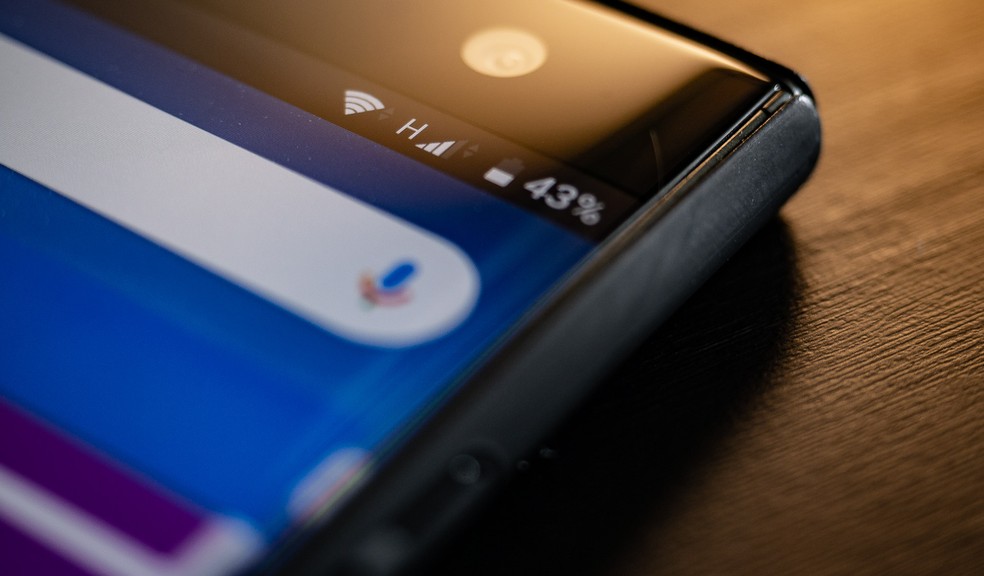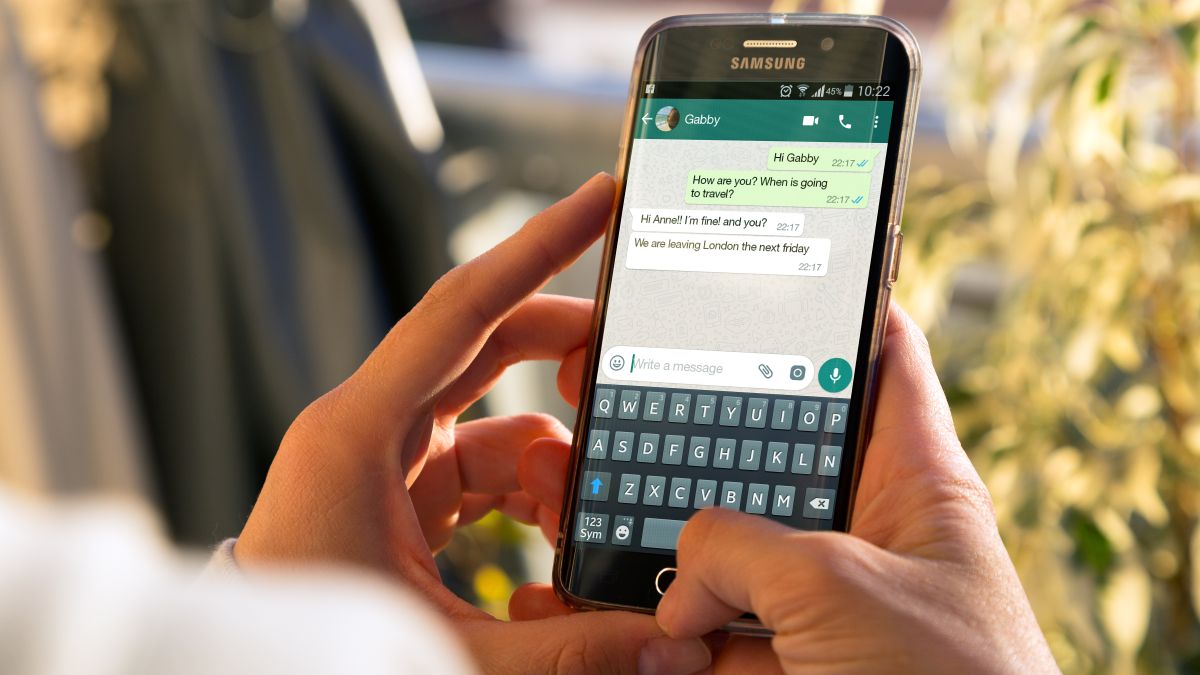For different reasons, several need to download WhatsApp audios. Here we’ll explain to you how to do it.
WhatsApp, as one of the most used instant messaging applications in the world, has several functions. For example, many people use it to exchange voice messages, audio files, and even songs. However, after WhatsApp audio files are saved, users often find it difficult to access them outside of the application.
Next we will explain how to download WhatsApp audios through Android, iOS or on your computer, through WhatsApp Web or WhatsApp Desktop.
On Android, the steps to follow are easy. The first thing you have to do is select the audio you want to download by keeping your finger pressed on it until it is highlighted. Once you have done it, click on the share option, which can appear as an icon in the top bar or as an option after pressing the three dots in the upper right corner.
The Android menu will appear to share items in other applications. Here, what you must do is select the file browser of your cell phone, to choose that you want to save the audio in the memory of your device.
Next, in the file explorer you have to choose in which folder to save the audio. The process for this may be different in each application that is used, however, the normal thing is that you go to the root folder of your phone’s storage and you can move to the one you want to select where you want the audio to be stored.
Once the audio file is saved, you can listen to it whenever you want using the same file browser application.
Download WhatsApp audios on iOS
In the version of WhatsApp for the iPhone, to download the audio you want to save, you must keep your finger pressed on it. When you do, a menu will open in which you must choose the Forward option.
When you click on Forward, the voice message will be selected and you will go to a screen where you have two icons below. You can select more audios, and when you have it, click on the Share button, located in the lower right corner.
By pressing the Share button instead of the Forward button, you can send the audio to another application. Doing so will open the iOS menu to share files, and in it, you must choose the Save to Files option to tell the phone that you want to save the audio in the internal memory.
By doing this you will go to the iOS file explorer, where you have to select the folder where you want to save the audio and click Save. You can also change its name by clicking on the one it has by default. Once you do, you just have to open the iPhone files application, navigate to the folder where it is saved and select the file.
Download audios to computer
On a computer, the method is the same on both WhatsApp Desktop and WhatsApp Web, and it is much easier than on a cell phone. All you have to do is hover over the audio in WhatsApp, and when you do, click on the down arrow icon that will appear when you hover over it.
When you click on the down arrow icon, a menu will open with options related to that message. In this menu, click on the Download option to save the audio file.
When you click on Download, your PC’s file explorer will open. In it, simply select the folder where you want to download it and click on Save. And voila, whenever you want you can open the explorer again to open it or move it as if it were any other file.